Venus 1500: Alerts and Troubleshooting
Follow these simple steps when display or computer issues arise.
Daktronics Commercial Software Training on 5/22/2019
Categories: Venus 1500 Training

What is an Alert?
Have you ever seen a message pop up in the Alerts panel on your Home Tab in Venus 1500? Alerts appear to warn you of a problem with your computer or your display. The image below shows where alerts appear in the software.
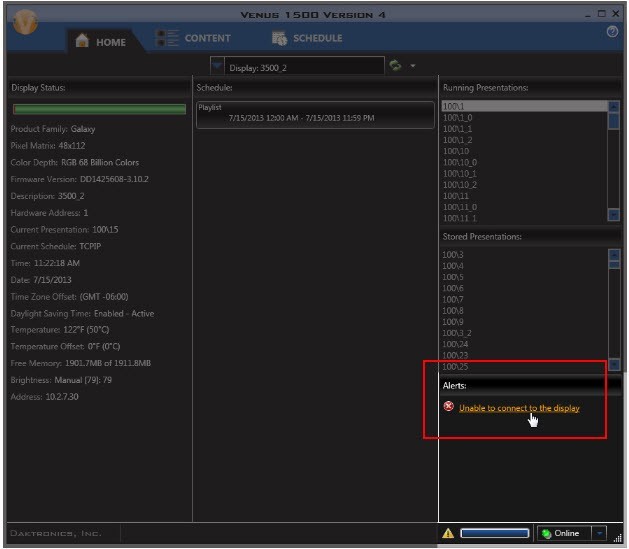
How do I receive assistance to troubleshoot?
The quickest way to talk to one of our experts is to call us. You can reach Daktronics by dialing 1-800-DAKTRONICS (1-800-325-8766). Check out our Support page for more information. I would highly recommend using our knowledge base to search for an article that relates to your issue.
Can I troubleshoot the issue myself?
Yes! When you see an alert, here’s what we would recommend doing.
- UPDATE to the latest compatible version of the Venus 1500 V4 software by following How do I update or download Venus 1500 V4 software?
- If the alert persists, try clicking on it to open the Troubleshooting Wizard.
- Click Begin to start the Troubleshooting Wizard. You will see a Progress Bar at the top of the Troubleshooting Wizard that shows the status of the Troubleshooting application.
- When Troubleshooting is complete, a results window shows what errors, if any, were found. The Wizard provides recommendations based on the results. If the Wizard finds network communication issues, you will also see a network map in the results window.
- Click Refresh to run the Troubleshooting Wizard again, if necessary.
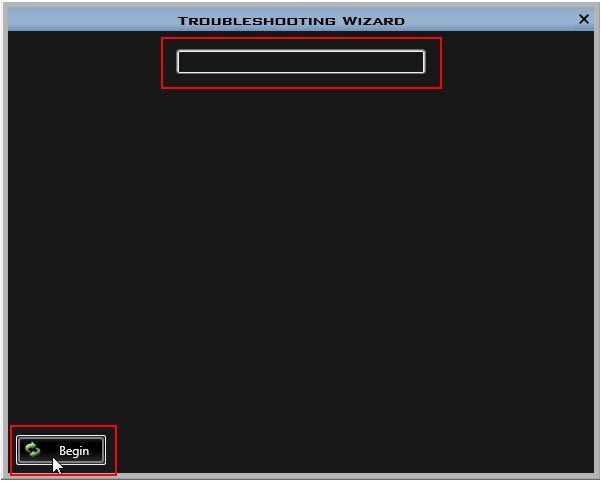
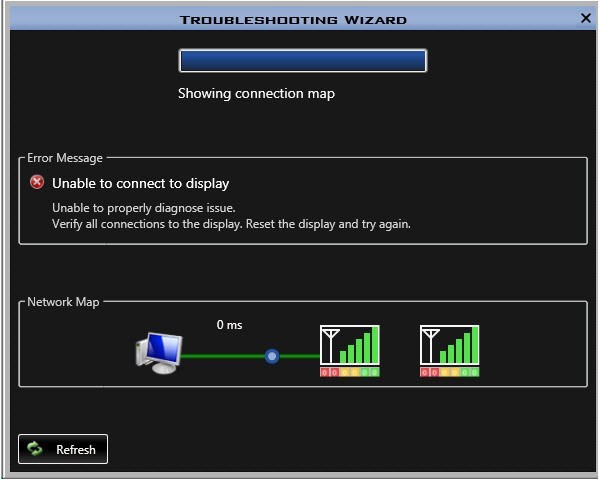
What next?
If the troubleshooting wizard does not resolve your issue, it’s possible it could be an issue with the cabling or connection with your display. You may need to schedule a technician to investigate the issue. Give us a call at 1-800-DAKTRONICS for guidance on troubleshooting further or scheduling a technician.
You can also search our knowledge base for A TON of additional product and troubleshooting information.
We hope you find this information helpful. Be sure to click on the orange “Receive Email Updates” button on the right side of the page to be notified whenever we post a new blog.
Thanks for reading!