See more with the monitor wall
When there is a big moment, you want to feel confident that you are playing the desired content out to all your displays. What if you can’t see all of your displays to be sure your content matches up with the big play or sponsorship requirements? Display Studio’s monitor wall allows users to view what […]
Daktronics Control Panel on 10/20/2016
Categories: Pro Sports and Colleges
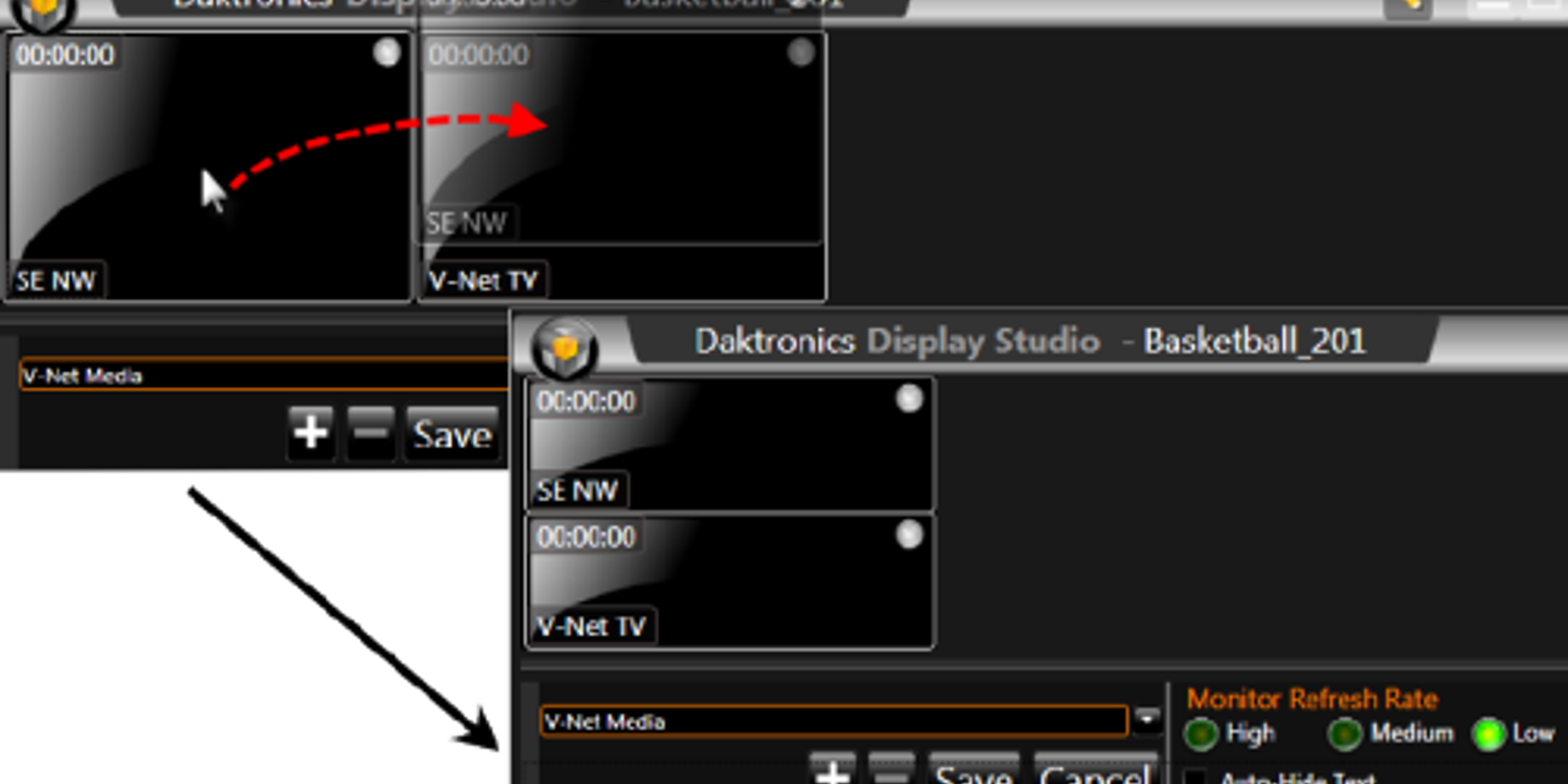
When there is a big moment, you want to feel confident that you are playing the desired content out to all your displays. What if you can’t see all of your displays to be sure your content matches up with the big play or sponsorship requirements?
Display Studio’s monitor wall allows users to view what is being output to any DMP-7000 or DMP-8000 controlled displays, without actually needing to see the displays. The monitor wall is particularly handy for venues where the Show Control user station is located in an area without a direct line of sight to any or all of the displays.
The monitor wall is configurable
The individual signs can be stacked and stretched in the monitor wall to replicate your display space.
To add more displays, right click in monitor wall and select properties. Choose the display from the drop down menu and add it by selecting the (+) icon. With the properties still open, click and drag the display to reorder them. The size can be adjusted by clicking and dragging on the display boarders. The displays can be stacked up to three high.

Click save to exit out of the monitor wall properties.
Keep in mind that the monitor wall does not show display content in real time – it merely shows a regularly updating snapshot of the display’s content during a particular moment in time.
For more on the monitor wall, read: What is the best practice for setting up the monitor wall in Display Studio?